




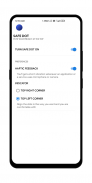
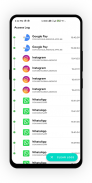
Safe Dot - iOS 14 camera / mic use alert

Safe Dot - iOS 14 camera / mic use alert介绍
Once you've allowed third-party apps the CAMERA or MICROPHONE permission did you know that they can silently use them in the background?
or
Do you feel envious about the new iOS 14's privacy feature that shows a dot indicator whenever CAMERA or MICROPHONE is accessed?
Safe Dots, adds the same iOS 14 style indicators (few pixels light up as a dot) to the top right (default) corner of your screen whenever any third-party app or service uses your phone's camera or microphone.
Safe Dots will be visible even on your lock screen. Configuring the App is as simple as enabling the Safe Dots Accessibility Service (Toggle switch in the App > (More) Downloaded Services/Installed Services > Dot > Enable).
By default, the App is configured to show iOS 14 style coloured access dots - green for camera access, orange for microphone access. The App itself does not request for the camera or microphone access so, don't worry!.
The app displays Safe Dots whenever the phone's camera or microphone is engaged by a third-party App.
Maintain an Access Log, which can be accessed from the App's main settings screen. The Access Log shows when the camera/microphone was accessed, which App was in the foreground at the time of access initiation and how long did the access last.
允许第三方应用程序使用 CAMERA或MICROPHONE 权限后,您是否知道它们可以在后台静默使用它们?
要么
您是否对新的 iOS 14的隐私功能感到羡慕,它在每次访问CAMERA或MICROPHONE时都会显示一个点指示符?
安全点,每当任何第三方应用程序或服务使用手机的摄像头或麦克风时,都会在屏幕的右上角(默认)向屏幕右上角(默认)添加相同的iOS 14样式指示符(少量像素点点亮)。
即使在锁定屏幕上也可以看到安全点。配置应用程序就像启用安全点辅助功能一样简单(应用程序中的拨动开关>(更多)下载的服务/已安装的服务>点>启用)。
默认情况下,该应用程序配置为显示iOS 14样式的彩色访问点-绿色用于摄像头访问,橙色用于麦克风访问。该应用程序本身不要求访问摄像头或麦克风,因此,请放心!
每当第三方应用程序使用手机的摄像头或麦克风时,该应用程序就会显示安全点。
维护访问日志,可以从应用程序的主设置屏幕进行访问。访问日志显示访问摄像机/麦克风的时间,访问发起时哪个App位于前台以及访问持续了多长时间。


























